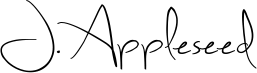Edit & Sign PDF files online for free. Fill out PDF forms online. Change PDF text Add text to PDF. Edit existing PDF text. Add image to PDF Create links in PDF. Edit hyperlinks in PDF. Annotate PDF
-
Upload your files
Files are safely uploaded over an encrypted connection. Files stay secure. After processing, they are permanently deleted.
Rather not upload your files and work with them offline?
Try Sejda Desktop. Same features as the online service, and the files never leave your computer. Use all your locally installed fonts.Click 'Upload' and select files from your local computer.
Dragging and dropping files to the page also works.
Dropbox or Google Drive files
You can pick PDF files from Dropbox or Google Drive too.
Expand the 'Upload' dropdown and select your files.
-
Add text to PDF. Type on a PDF
Make sure the 'Text' tool is selected. Click anywhere on the PDF page to add text.
-
Change PDF text
Select the 'Text' tool in the top toolbar. Click any existing text to start editing. Make text bold or italic, change font size, font family and text color.
![]()
-
Add image to PDF
Click the 'Images' menu and select 'New Image'. Select an image from your computer and then add it to the PDF page. You can drag with your mouse to move it, drag on the corners to resize it.
-
Fill out PDF forms
Click any form field in the PDF and start typing. Form contains no input fields? Select the 'Text' tool to type text and the 'Forms' tool for checkmarks and radio bullets.
![]()
-
Add links to PDF and edit existing hyperlinks
Add new links to web URLs or pages in the document. Easily edit existing hyperlinks in the PDF.
![]()
-
Whiteout PDF
Cover part of the PDF page with a white rectangle so the contents is no longer visible.
-
Add shapes
Click the 'Shape' tool to add rectangular or ellipsis shapes to a PDF page. Change border or background fill color.
-
Find and replace in PDF
Easily find and replace all occurrences of words in a PDF.
![]()
-
Add form fields to PDF
Click on 'Forms' in the top menu and select the type of form input you want to add: Text, Multiline Text, Dropdown, Checkbox, Radio choices.
Click on the desired form field type and place it on the page. Enter the new field's name and, optionally, the default value.
-
Annotate PDF pages
Use the PDF annotator to strikethrough and highlight text on PDF pages. Click on 'Annotate', then choose the style and select text on page to apply.
![]()
-
Save your changes
Click the 'Apply changes' button to apply the changes and then 'Download' your edited PDF document.

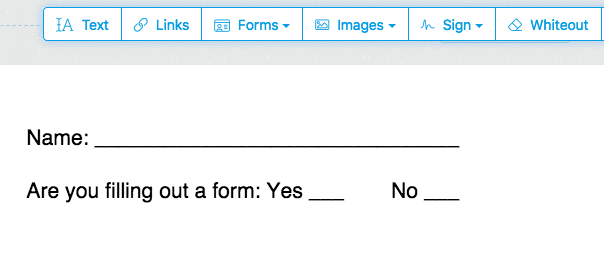
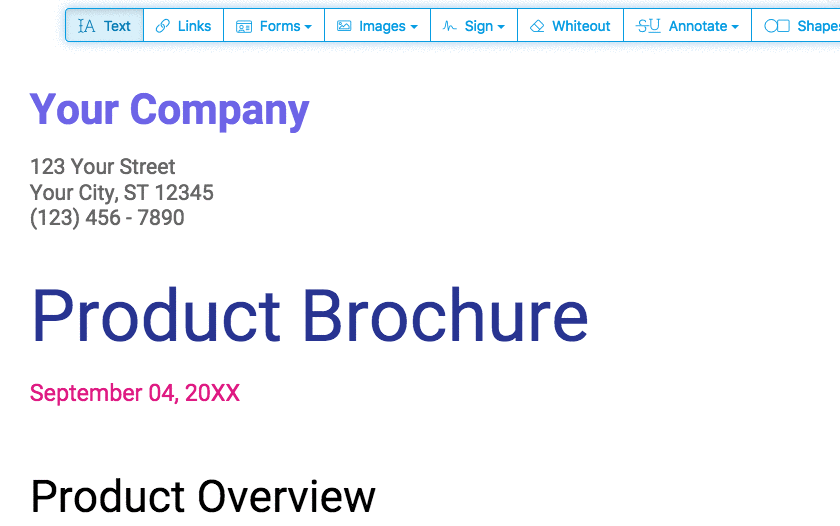
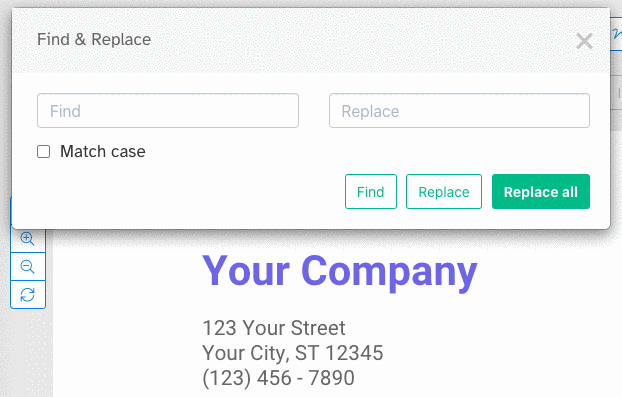
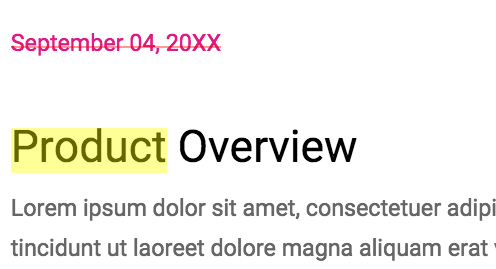
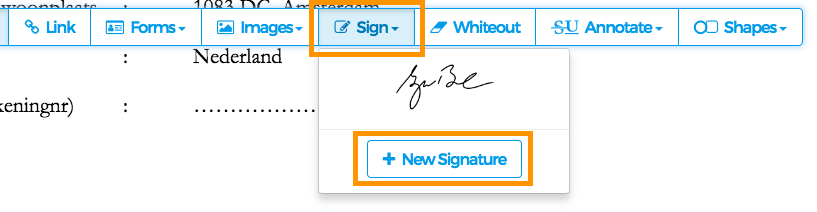
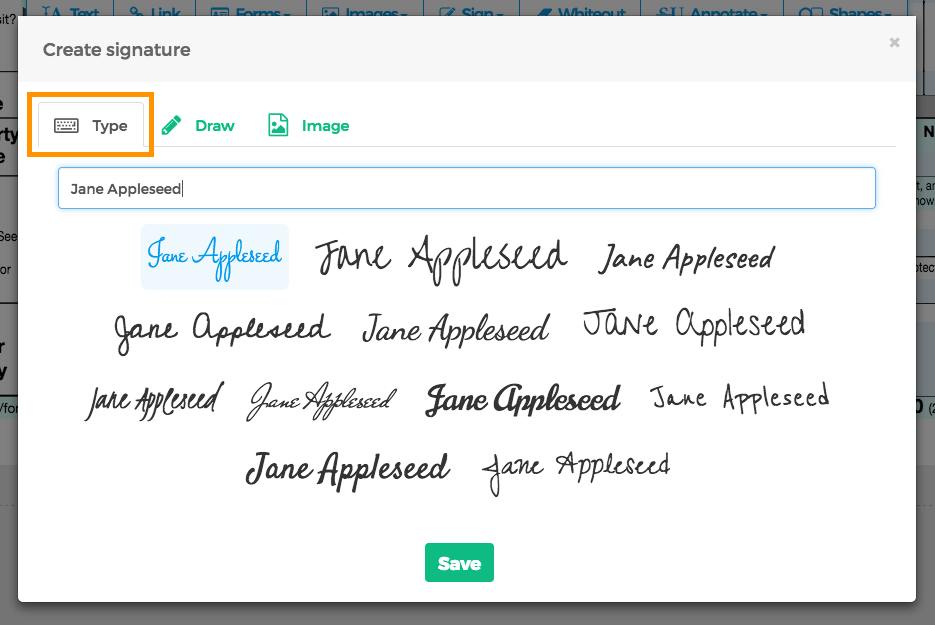
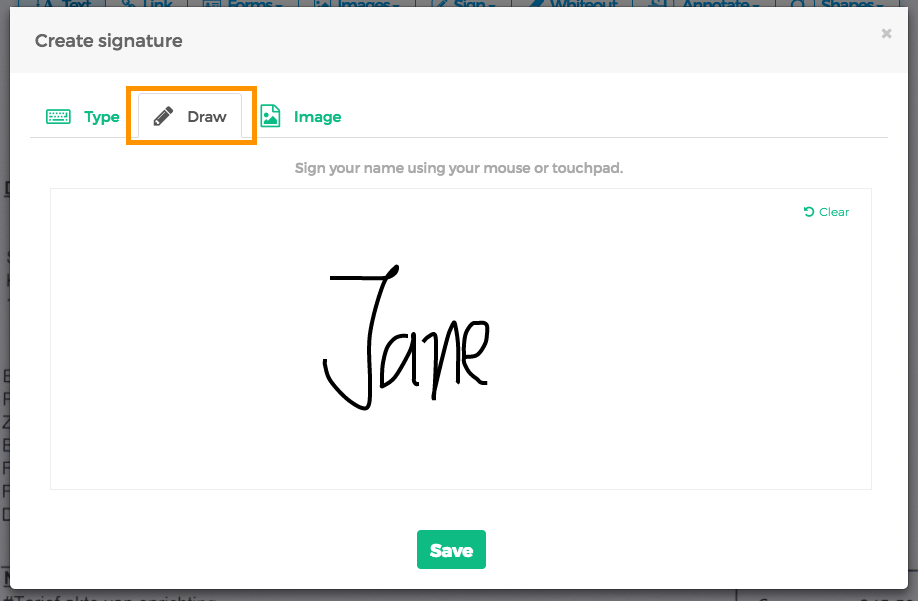
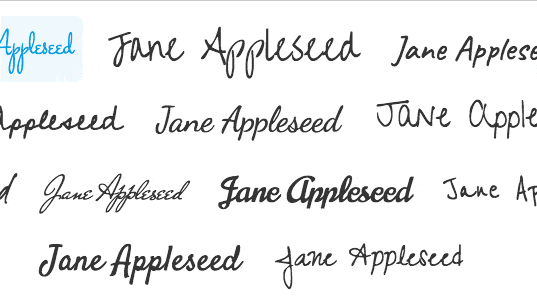
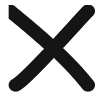
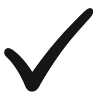
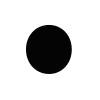
 Text
Text Text multiline
Text multiline Drop-down list
Drop-down list Checkbox
Checkbox Signature box
Signature box