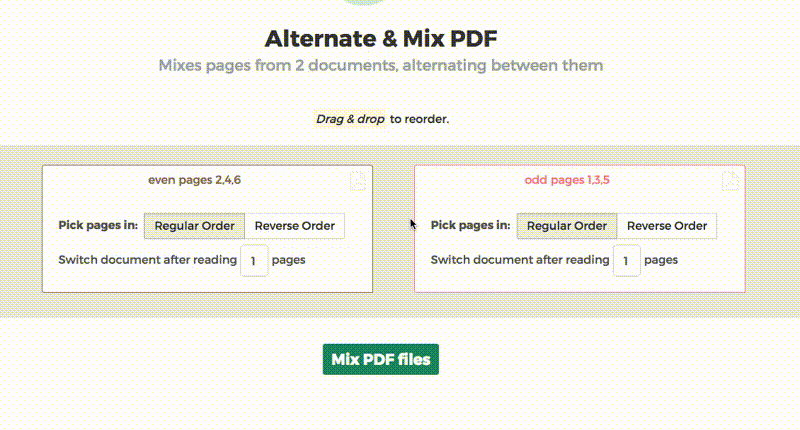Below we show how to combine an even pages file and an odd pages file into one PDF, achieving proper order.
อัพโหลดไฟล์ของคุณ
ไฟล์ถูกอัพโหลดผ่านการเชื่อมต่อด้วยรหัสลับ. ไฟล์ปลอดภัย. หลังจากผ่านกระบวนการแล้ว จะถูกลบถาวร.
หรือคุณไม่ต้องการอัพโหลดไฟล์และทำงานออฟไลน์แทน
Try Sejda Desktop. ฟีเจอร์เดียวกับบริการออนไลน์ และไฟล์จะไม่ออกจากคอมพิวเตอร์คุณเลย.
กด 'อัพโหลด' และเลือกไฟล์จากคอมพิวเตอร์ของคุณ.
คุณสามารถลากและวางลงบนหน้าได้เช่นกัน.
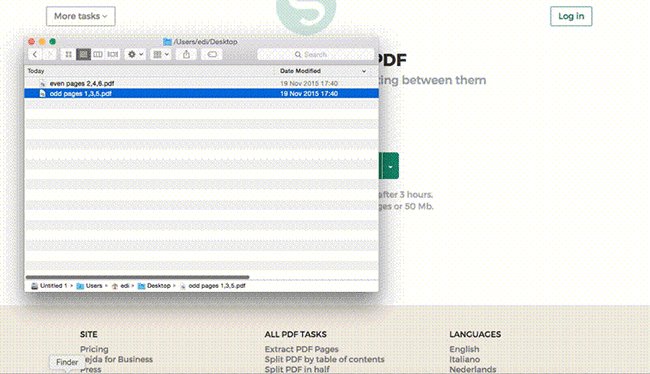
Dropbox หรือ ไฟล์ Google Drive
คุณสามารถเลือกไฟล์ PDF จาก Dropbox หรือ Google Drive ได้ด้วย.
ขยายตัวเลือก 'อัพโหลด' และเลือกไฟล์ของคุณ.
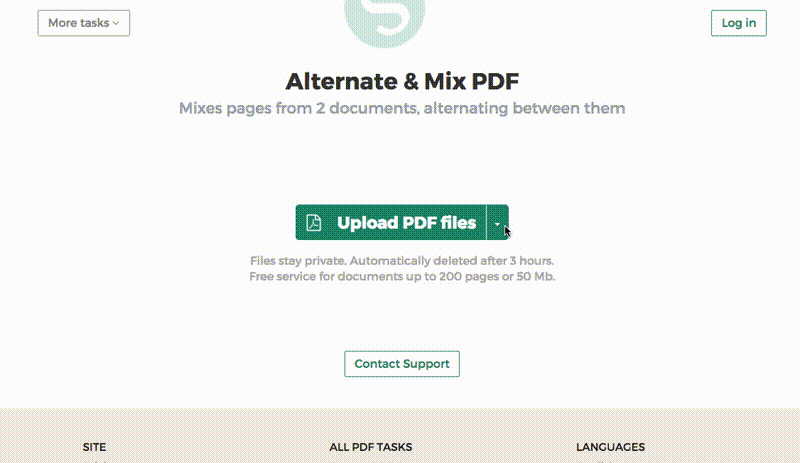
Step 2: Ordering pages
Most common scenario is having two sets of files, even pages PDF and odd pages PDF, from an auto feed scanner. To combine them, just click the Alternate & Mix button.
In case the files were not uploaded in the right order, drag and drop to switch them. The odd pages PDF file is should be on the left and even pages PDF file on the right.
Tip: Collate reversed even pages
If the even pages were scanned in reversed order (10, 8, 6, 4, 2, etc) you should select the "Pick pages in: Reverse Order" option. The result will have the pages in proper order: 1, 2, 3, 4, etc.
Tip: Alternating using different step
By default 1 page is picked from each document, when alternating. Need to alternate using a different step?
For example: pages from left.pdf should be inserted between every 3 pages from right.pdf. In this case, change the "Switch document after reading" value to 3 for the right file.