10 5 / 2016
New: Sejda’s Online PDF Editor
We’ve very happy to announce we’re improving our product with a new feature: editing PDF files online.
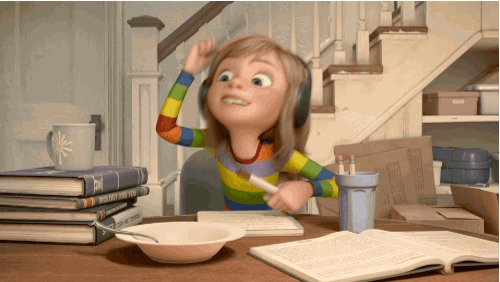
PDF Editor For The Web
With our Online PDF Editor you can add text to an existing PDF file, add images, insert new pages or delete existing ones and highlight text.
It’s as usual free to edit PDF files within the free user’s limits that apply to the rest of the website.
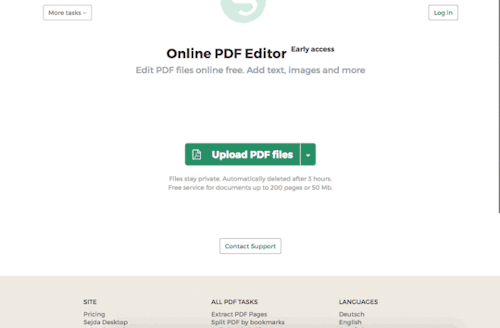
We have a few more features planned for the PDF editor, including:
- adding comments
- rotating pages
- redacting text
- adding geometric shapes
- form fields
Give it a try: Edit PDF files online. We’d love your feedback in the comments below.
Happy PDF crunching!
22 2 / 2016
Converting PDF documents to Word .docx format
Hello everyone,
We’ve quietly released a PDF to Word converter, currently in beta.
Our conversion algorithm focuses on PDF text document, optimising for legibility when creating the output Word document. This means that some complex layouts that look great in the original PDF will not be preserved in the .doc.
Text formatting and paragraphs, on the other hand, will be analysed and we’ll focus on preserving them.
Repetitive headers and footers like “Page 1″, “Page 2″ or “Title here - Chapter one”, “Title here - Chapter two” will be removed.
Images are also preserved, and we do our best to place them in the correct text context.
Use-cases with good results for the PDF to DOC converter are scientific papers with or without double column layouts, web articles, books.
Task is currently in beta, so expect some documents to crash or return poor results. If you find this feature useful we’d love to hear more about what works well for you and what needs more improvement.
Have a good week!
– Your friends at Sejda
22 2 / 2016
How to Crop PDF files online
Greetings friends,
We’ve released a new feature on Sejda: cropping PDF files. This comes handy when you have a PDF document and you need to trim its margins or reduce the size of its pages.
Once you upload the PDF document you’ll see a preview where the first 30 pages are rendered transparently one on top of the other, so it’s easy to figure out what is the minimal bounding box that matches all of them.
Click and drag over the page preview to select the area to crop. Then click then “Crop PDF” button to continue.
Here’s a short animated walkthrough:
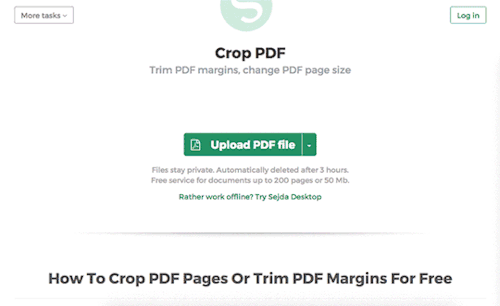
Hope you’ll find this feature useful. As always, we’d love to hear your opinion in the comments section below. Let us know if you find the feature useful or if there’s something we could improve!
Happy PDF crunching!