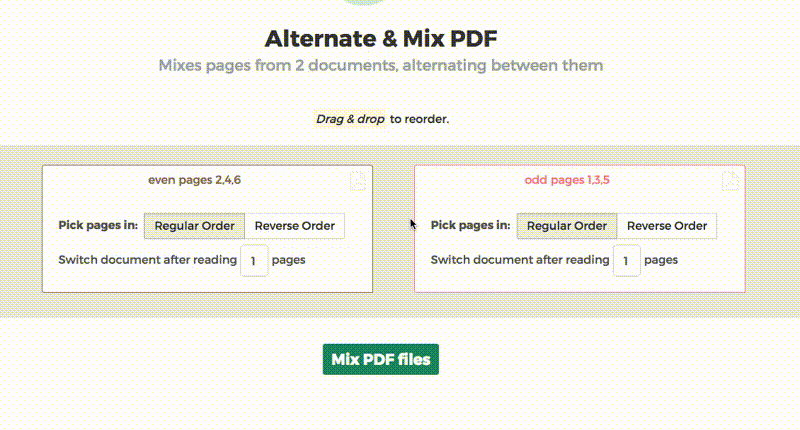Below we show how to combine an even pages file and an odd pages file into one PDF, achieving proper order.
Tải lên tệp của bạn
Tệp được tải lên an toàn qua kết nối được mã hóa. Tệp luôn được bảo mật. Sau khi xử lý, chúng sẽ bị xóa vĩnh viễn.
Bạn không muốn tải tệp lên và muốn xử lý ngoại tuyến?
Try Sejda Desktop. Các tính năng tương tự như dịch vụ trực tuyến và các tệp không bao giờ rời khỏi máy tính của bạn.
Nhấp vào 'Tải lên' và chọn tệp từ máy tính của bạn.
Bạn có thể kéo và thả tệp vào trang.
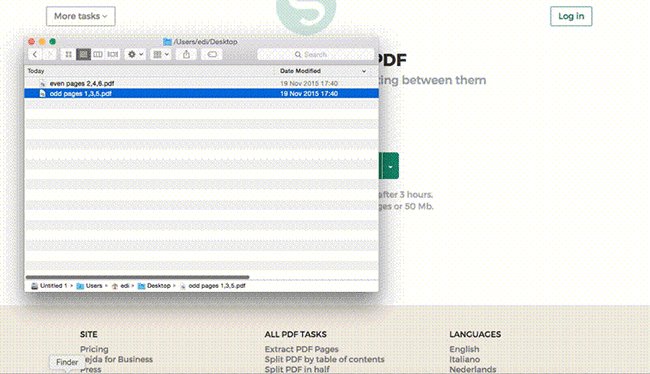
Tệp trên Dropbox hoặc Google Drive
Bạn cũng có thể chọn tệp PDF từ Dropbox hoặc Google Drive.
Mở rộng menu 'Tải lên' và chọn tệp của bạn.
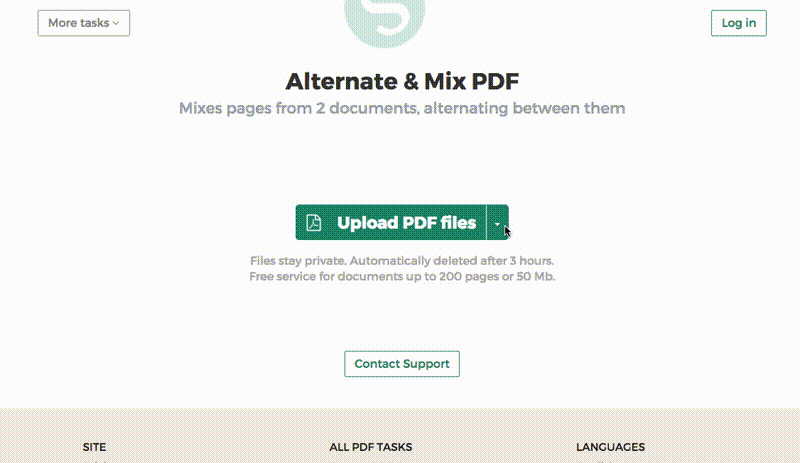
Step 2: Ordering pages
Most common scenario is having two sets of files, even pages PDF and odd pages PDF, from an auto feed scanner. To combine them, just click the Alternate & Mix button.
In case the files were not uploaded in the right order, drag and drop to switch them. The odd pages PDF file is should be on the left and even pages PDF file on the right.
Tip: Collate reversed even pages
If the even pages were scanned in reversed order (10, 8, 6, 4, 2, etc) you should select the "Pick pages in: Reverse Order" option. The result will have the pages in proper order: 1, 2, 3, 4, etc.
Tip: Alternating using different step
By default 1 page is picked from each document, when alternating. Need to alternate using a different step?
For example: pages from left.pdf should be inserted between every 3 pages from right.pdf. In this case, change the "Switch document after reading" value to 3 for the right file.