Below we show how to convert PDF files to black and white.
In case you’re not sure what grayscale means, it’s something that used to be in full colours and is now represented by a range of grey shades from white to black, as used in a monochrome display.
Few reasons to convert your colour PDF to grayscale are:
Save on coloured printer ink. If you're printing a grayscale PDF only black ink will be used.Compress the PDF to a smaller size. Works best when the PDF contains images. Grayscale images are smaller in size than coloured ones.

Carica i tuoi file
I file vengono caricati in sicurezza con una connessione crittografata. I file rimangono in sicurezza. Dopo l'elaborazione, verranno eliminati permanentemente .
Preferisci non caricare i tuoi file e lavorare offline?
Try Sejda Desktop. Le stesse funzionalità del servizio online e i tuoi file non se ne andranno mai dal tuo computer .
Clicca 'Carica' e seleziona i file dal tuo computer.
Funziona anche trascinando e rilasciando i file nella pagina.
File Dropbox o Google Drive
Puoi scegliere file PDF anche da Dropbox o Google Drive.
Espandi il menu 'Carica' a discesa e seleziona i tuoi file.
Step 2: Choose options
Use no colour ink when printing
A common reason for converting a PDF document to grayscale is to consume no coloured ink when printing it. If your PDF is grayscale, only black ink is used when you print it.
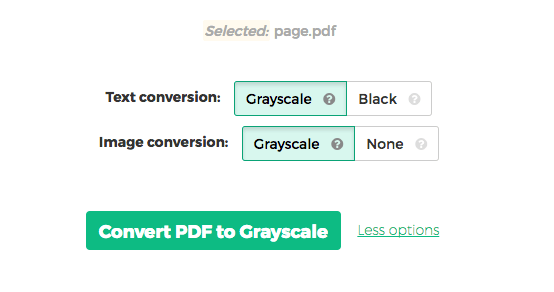
Offset printing
One of the tool features is that it can convert text to grayscale or simply black. This is handy when preparing a PDF document for offset printing.
Another feature allows skipping images altogether, leaving them in full colour, while converting to grayscale (or black) the text contents.