Below we show how to split PDF pages with double page layout in two, down the middle. Splitting one A3 into two A4 pages is a great example.
Carica i tuoi file
I file vengono caricati in sicurezza con una connessione crittografata. I file rimangono in sicurezza. Dopo l'elaborazione, verranno eliminati permanentemente .
Preferisci non caricare i tuoi file e lavorare offline?
Try Sejda Desktop. Le stesse funzionalità del servizio online e i tuoi file non se ne andranno mai dal tuo computer .
Clicca 'Carica' e seleziona i file dal tuo computer.
Funziona anche trascinando e rilasciando i file nella pagina.
File Dropbox o Google Drive
Puoi scegliere file PDF anche da Dropbox o Google Drive.
Espandi il menu 'Carica' a discesa e seleziona i tuoi file.
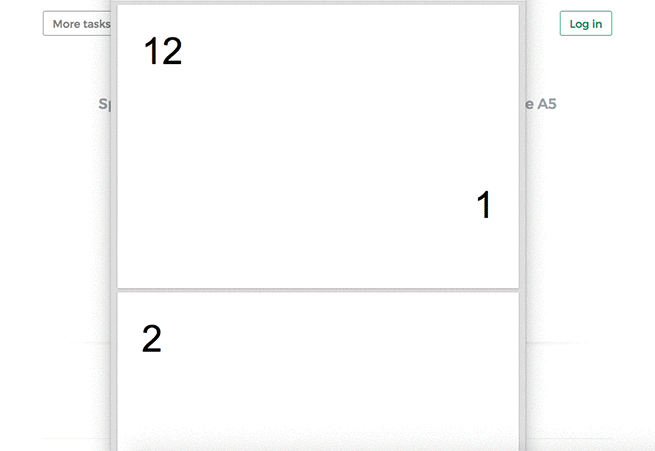
Step 2: Split double page layout scans
Whether it's A4 to double A5s or A3 into two A4s, whether it's landscape or portrait oriented, you don't have to configure anything. The program will auto-configure itself and detect the best way to split.
Just click the Split button to get your result PDF.
Example: You scanned a book by flipping each page and laying it face down on the scanner.
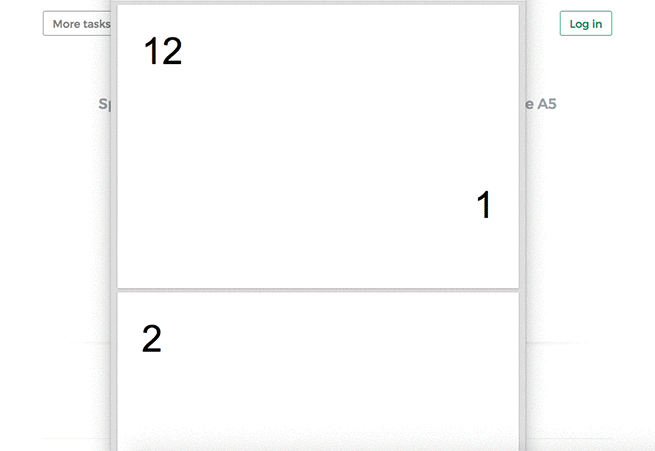
Tip: Reordering pages when document was scanned as a booklet
Sometimes it's easier to scan a document as a booklet, removing the middle ligature and feeding all pages into a scanner at once.
The page ordering in the scanned PDF is not the natural one. To split the document and then reorder the page back to their natural order there's a handy option you can select: Repaginate from booklet scan
Example: You scanned a book by taking out the middle ligature clips and feeding the double pages into a scanner.
In the scanned PDF, the pages are in the following order:12, 1, 2, 11, 10, 3, 4, 9 and so forth, for a 12 pages document.
Different ordering from your scanner? Contact us with details and we'll try to add support for it.
